Docking Station Vs USB Hub Vs Charging Dock: What Are The Differences?
If your desk is covered in cables and chargers, it’s easy to mix up docking stations, USB hubs, and charging docks. They may look similar, but they solve different problems. A docking station expands what your laptop can connect to, a USB hub gives you more USB ports, and a charging dock focuses on clean, simple charging.
What Are The Differences Between A Charging Dock, a Docking Station, And a USB Hub?
At a high level, think of them as three tools in the same drawer. They can sit side by side on your desk, but they don’t replace each other.
Core Function Comparison
| Device Type | Main Job | Typical Use Case |
| Docking Station | Add screens, network, peripherals | Laptop “one-cable” workstation |
| USB Hub | Add more USB ports | Plug in drives, keyboards, accessories |
| Charging Dock | Charge phones and gadgets cleanly | Drop-in charging for daily devices |
Docking stations are built around your computer. USB hubs are about multiplying USB ports. A charging dock is about having stable, easy-to-use power spots instead of a pile of loose chargers.
Data Expansion And Power Focus
Docking stations handle both data and power. One USB-C cable can send video, connect USB devices, and charge your laptop. USB hubs focus on data; some can pass power, but charging is secondary. A charging dock does the opposite: it doesn’t care about video or data. It’s tuned to deliver the right power to phones, earbuds, and sometimes laptops, without trying to be a full “computer brain.”
Device Types And Use Cases
Docking stations mainly serve laptops and sometimes tablets. USB hubs work with desktops, laptops, TVs, and consoles when you just need more ports. Charging docks serve phones, earbuds, smartwatches, controllers, and other small gear you grab every day. In practice, most people end up with one docking station or hub for connectivity, plus one charging dock to tame the daily charging mess.
Naming Confusion
Marketing makes things messy: some brands call small hubs “mini docks,” while simple stands with wireless pads are sold as “charging docks.” Instead of trusting the name, check the feature list. If it mentions HDMI and Ethernet, it’s acting like a docking station. If it only has USB ports, it’s a hub. If it lists power in watts and shows phones resting on top, it’s a charging dock.
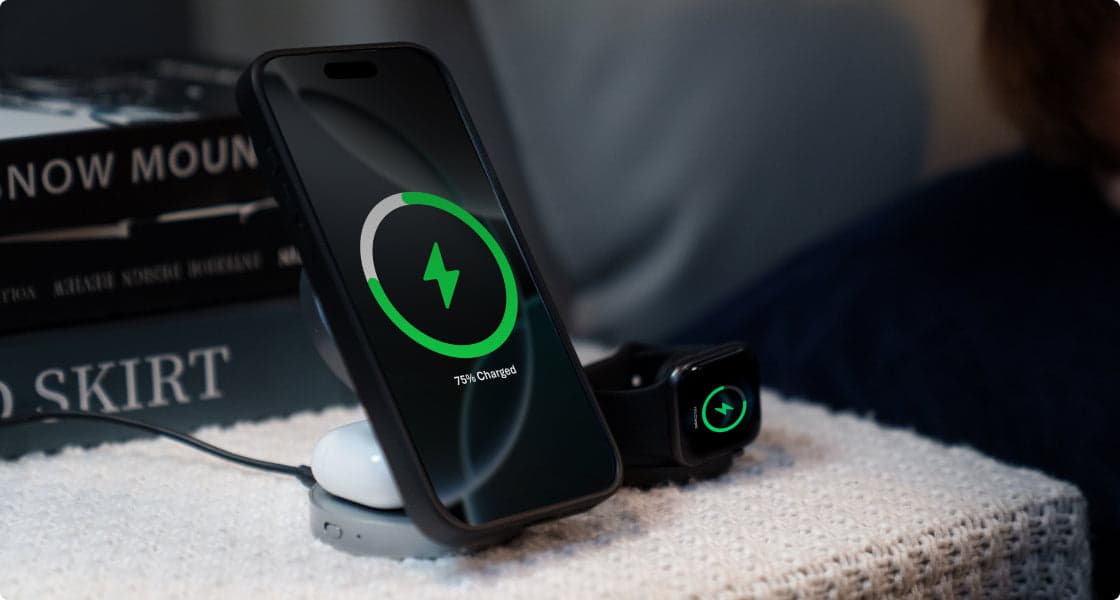
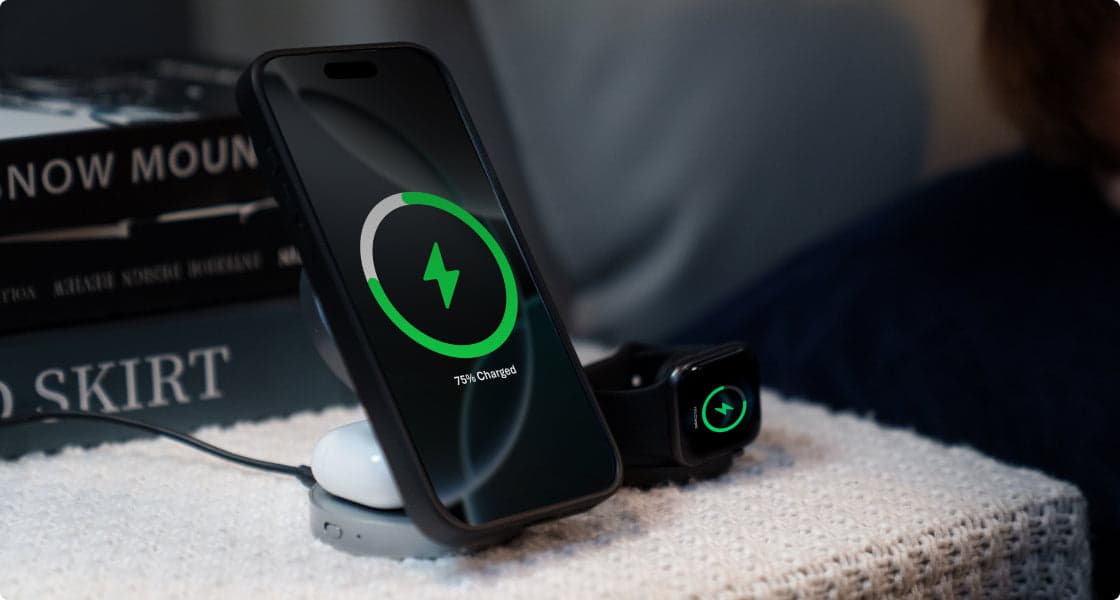
How Do A Docking Station And a Charging Dock Differ For Laptops?
As the central component of a given setup, the laptop raises the question of whether there’s only one product that can offer both flexibility and charging. Usually, the answer will be negative.
Docking Station Expansion And Typical Ports
A standard docking station will come with the addition of video streaming capabilities, an Ethernet jack, multiple USB-A and USB-C jacks, and possibly audio inputs and SD cards. Some docking stations may offer the capability of filling your laptop’s power needs with a single charge through the C jack. To address the problem of a lack of ports or the hassle of connecting too much every time, the right place to start is with a docking station.
Charging Dock Laptop Charging Role And Limits
A charger with a USB-C plug may replace the one that came with your laptop at times, but it will not give additional functionalities other than charging the laptop. Such an item should just be viewed as an intelligent charging system because the charging cord will continuously remain there; the charging plug doesn’t come out of the laptop; at the same time, the laptop will have a dedicated place whenever it wants power. This may suffice if used on travel or an office setup.
Laptop Work Examples And Preferred Choice
A home office setup with dual monitors requires a docking station first and a charging dock second. A home office setup at the kitchen table with just the need for simple power delivery could suffice with a simple USB-C docking station combined with a simple hub. A hybrid setup may require individuals to invest in a docking station in the home office area of their home, and then just a multi-port charger or docking station that can fit into their bag.
When to Choose A USB Hub Instead Of A Charging Dock?
A hub finds a middle point that’s more versatile than a charger but not nearly as complex as a docking station. Understand how much more mobility you need over just more power.
USB Hub Port Expansion Basics
A hub turns one of your USB ports into multiple USB ports. A tiny hub might only contain four of these ports, while a bigger hub will contain seven of these ports. This could come in handy if the back of your computer or laptop has these ports, because the hub makes it easy to access them with a small hub sitting right out at the front of your setup.
Data And Power Capability Differences
Both hubs are designed with computers first. Bus-powered hubs take their power completely from the laptop. This works well with mice and keyboards, but offers very poor charging performance with mobile phones. If a hub offers its own power adapter, the charging performance iimprovesbut it is still not crafted like that of a charging station. A hub will always offer compromises if the requirement of the users varies and there’s an immediate need for a charging station.
Passive Versus Powered Hub Charging Myths
A common assumption that’s made is that if the hub has USB ports, it must therefore be a charger. This may or may not be the case. Some charging hubs may reserve specific ports exclusively for charging. Some of them may offer quick charging on one or two points. A low-end bus-powered hub may just turn off or cut the power if too many power draws are increased on its hubs. A charging hub should therefore only serve as a secondary alternative if the principal charger is being used.
Simple USB Port Expansion Scenarios
If your issue isn’t “too many chargers on the floor,” but rather “no place to plug this flash drive or camera in,” choose the USB hub over the charging station. A hub works great on computers that never move but frequently change the arrangement of the USB accessories. A docking station makes more sense when utilizing an everyday phone charging station, watch charger station, or earbud station.
What Should You Look For In A Charging Dock (Apple / Wireless / USB-C) For Phones?
Once you know you want a charging dock, the next step is choosing between an Apple charging dock, a wireless charging dock, or a USB-C charging dock that works with nearly everything.


Apple Charging Dock Typical Device Setups
An Apple charging dock is built for iPhone, AirPods, and Apple Watch. Good ones support MagSafe or at least Qi wireless charging, so alignment is simple and charging stays stable. If you live mostly in Apple’s world and toss these three devices on your nightstand every night, an Apple-oriented dock is the cleanest way to keep all of them powered without three separate cables.
Wireless Charging Dock Multi-Device Use
A wireless charging dock focuses on convenience. You just drop a phone or earbuds case on the pad instead of plugging in. You trade some efficiency and speed for less cable stress. Wireless is ideal for desks and bedside tables where you pick up and drop devices many times a day. It’s less ideal if you’re in a rush and need the fastest possible charge before running out the door. With a Qi2.2-certified 25W phone pad and 5W Apple Watch support, the EcoFlow RAPID Mag dock lets you simply snap your devices into place and walk away, while built-in magnets keep everything lined up for reliable charging.
USB-C Charging Dock Cross-Platform Support
A USB-C charging dock is the most flexible option. It can power Android phones, iPads, some laptops, earbuds, controllers, and more. If your household mixes Apple and non-Apple gear, a USB-C dock gives you one central station that doesn’t care which logo is on the device. Look at the wattage per port and total output to be sure it can handle bigger devices like tablets and ultrabooks when needed.
Charging Power, Speed, And Safety Factors
When comparing charging docks, look at more than just the design:
- Total wattage and per-port limits
- Support for USB-C Power Delivery or official MagSafe/Qi standards
- Safety features like over-current and over-temperature protection
This tells you if the dock can power everything you own at once, or if you’ll be fighting over the “good” port every night.
Cable Management And Desk Appearance
A good charging dock doesn’t just charge; it cleans up visual clutter. The best ones hide cables under the base or behind the stand, give each device a clear parking spot, and match your desk style. When you get this right, the dock disappears into the room, and you stop thinking about cables at all.
Because the EcoFlow RAPID Mag station folds into a palm-sized puck, it works both as a neat, low-profile desk dock and as a travel charger that won’t turn your bag into a knot of cables.
FAQ
Q1: Will Using a Charging Dock Shorten My Phone or Laptop Battery Life?
Not if the dock is properly designed. Modern phones and laptops have built-in charging management that controls how much power the battery takes. A decent charging dock simply supplies clean power; your device decides how to use it. What hurts batteries more is constant heat and cheap, unstable chargers. If a dock runs very hot, feels flimsy, or isn’t certified, skip it. For long-term health, give devices some airflow and avoid stacking cases or objects that trap heat on top while charging.
Q2: Can I Mix Brands, Like Using a Third-Party Charging Dock With Apple or Windows Devices?
In most cases, yes. As long as the dock supports standard protocols like USB-C Power Delivery or Qi wireless charging, it doesn’t matter who made your phone or laptop. Just make sure the dock’s wattage matches what your device expects and that it’s certified by safety labs where possible. Brand-name docks sometimes integrate nicer features like magnetic alignment or ecosystem styling, but third-party docks can offer better port layouts and value. Check real-world reviews before trusting any dock as your main charger.
Q3: How Can I Future-Proof My Setup When Choosing Between Docking Station, USB Hub, and Charging Dock?
Think in layers. Your docking station or USB hub can change with your main computer every few years, but a good charging dock can last through several phone generations. Choose docks and hubs that use modern standards—USB-C, USB-C PD, HDMI 2.x—rather than older, proprietary connectors. Leave yourself some extra capacity: more ports and a bit more wattage than you strictly need right now. That way, when you add another phone, earbuds, or a second screen, you won’t have to rebuild your whole setup again.
Conclusion
Start with your daily gear: phone, earbuds, watch, maybe a tablet or light laptop. Choose one charging dock that fits those items, then add a docking station or USB hub only if you truly need more ports or displays. Place the dock where your devices naturally land—by your keyboard or bed—so charging becomes automatic. If you’re tired of hunting for cables and wall bricks, pick one solid charging dock and let it become the quiet center of your whole desk.
If you want a single unit that can fast-charge your iPhone, Apple Watch, and AirPods at once at home or on the road, the Qi 2.2 EcoFlow RAPID Mag Wireless Charging Station (3-in-1 Foldable) is an easy first upgrade to build your setup around.